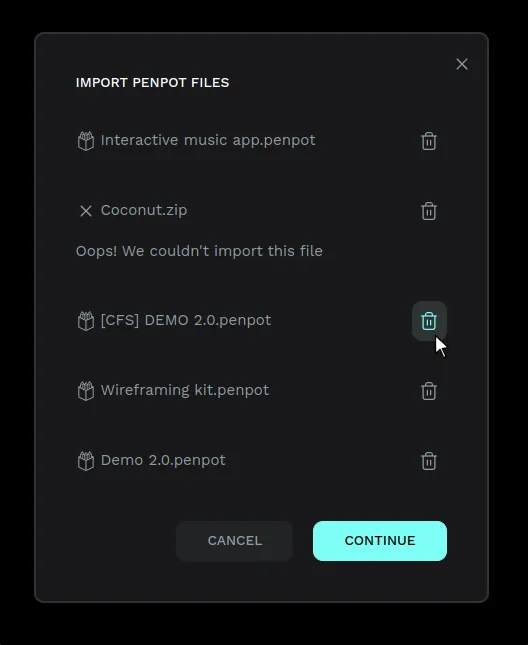Import and export files
You can export Penpot files to your computer and import them from your computer to your projects.
Penpot file formats
There are two different formats in which you can import/export Penpot files. A standard one and a binary one. You always have the chance to use both for any file.
Penpot file (.penpot).
The fast one. Binary Penpot specific.
- ✅ Highly efficient in terms of memory and transfer time when exporting and importing.
- ❌ It can be opened only in Penpot.
- ❌ Not transparent, code difficult to explore.
Standard file (.zip).
The open one. A compressed file that includes SVG and JSON.
- ✅ Allows the file to be opened by other softwares (still, for those cases export to SVG seems to be the common practice).
- ✅ Allows some automations and integrations.
- ✅ Is a transparent, existing, open standard format.
- ❌ Highly inefficient in terms of memory and transfer time when exporting and importing (this is because SVG).
Export Penpot files
Exporting files is useful for many reasons. Sometimes you want to have a backup of your files and sometimes it is useful to share Penpot files with a user that does not belong to one of your teams, or you want to have a backup of your files outside Penpot, both SaaS (design.penpot.app) or at a self-hosted instance.
How to export Penpot files
Export a single file
You can download (export) files from the workspace and from the dashboard.
-
From the workspace: Select the download option at the main menu.
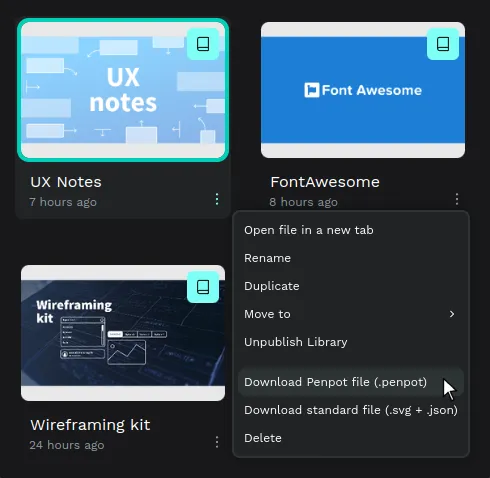
-
From the dashboard: Select the download option at the file card menu.
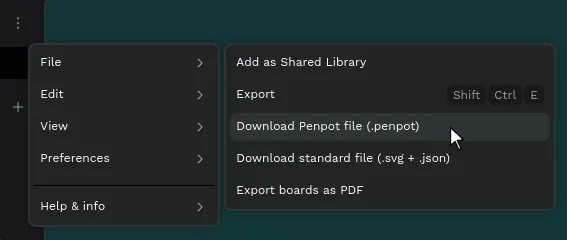
Export multiple files
Select multiple files to export them at the same time. An overlay will show you the progress of the different exports.
Exporting files linked to Shared libraries
Exported files linked to shared libraries provide different ways to export their assets. Choose the one that suits you better.
- Export shared libraries: Files with shared libraries will be included in the export, maintaining their linkage.
- Include shared library assets in file libraries: Files will be exported with all external assets merged into the file library.
- Treat shared library assets as basic objects: Shared libraries will not be included in the export and no assets will be added to the library.
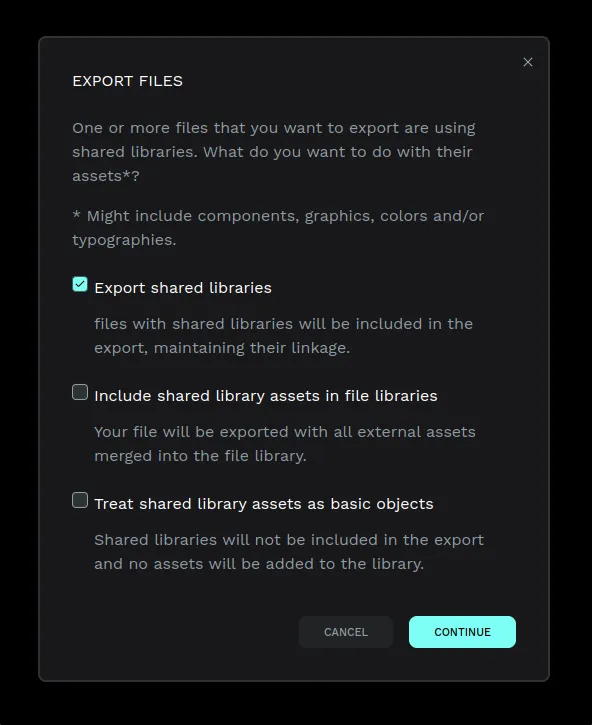
Import Penpot files
Importing files from other tools and services is among the main priorities of the Penpot team. Related features are coming soon.
The import option is at the projects menu. Press “Import files” and then select one or more .penpot files to import. You can import a .zip file as well.
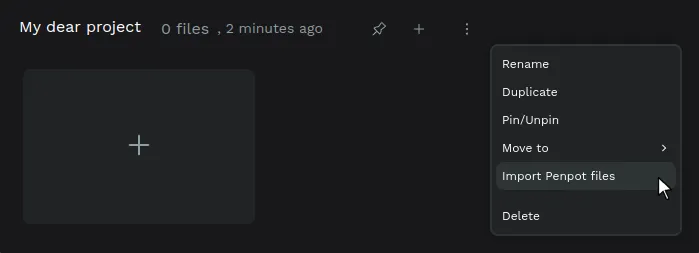
Right before importing the files to your project, you’ll still have the opportunity to review the items to be imported, have the information about the ones that can not be imported and also the chance to discard files.