Data Guide #
The data structures are one of the most complex and important parts of Penpot. It's critical that the data integrity is always maintained throughout the whole usage, and also file exports & imports and data model evolution.
To modify the data structure (the most typical case will be to add a new attribute to the shapes), this list must be checked. This is not an exhaustive list, but all of this is important in general.
General considerations #
-
We prefer that the page and shape attributes are optional. I.E. there is a default object behavior, that occurs when the attribute is not present, and its presence activates some feature (example: if there is no
fill-color, the shape is not filled). When you revert to the default state, it's better to remove the attribute than leaving it withnullvalue. There are some process (for example import & export) that filter out and remove all attributes that arenull. -
So never expect that attribute with
nullvalue is a different state that without the attribute. -
In objects attribute names we don't use special symbols that are allowed by Clojure (for example ending it with ? for boolean values), because this may cause problems when exporting.
Data migrations #
▾ common/
▾ src/app/common/
▾ files/
migrations.cljcWhen changing the model it's essential to take into account that the existing Penpot files must keep working without changes. If you follow the general considerations stated above, usually this is automatic, since the objects already in the database just have the default behavior, that should be the same as before the change. And the new features apply to new or edited objects.
But if this is not possible, and we are talking of a breaking change, you can
write a data migration. Just define a new data version and a migration script
in migrations.cljc and increment file-version in common.cljc.
From then on, every time a file is loaded from the database, if its version number is lower than the current version in the app, the file data will be handled to all the needed migration functions. If you later modify and save the file, it will be now updated in database.
Shape edit forms #
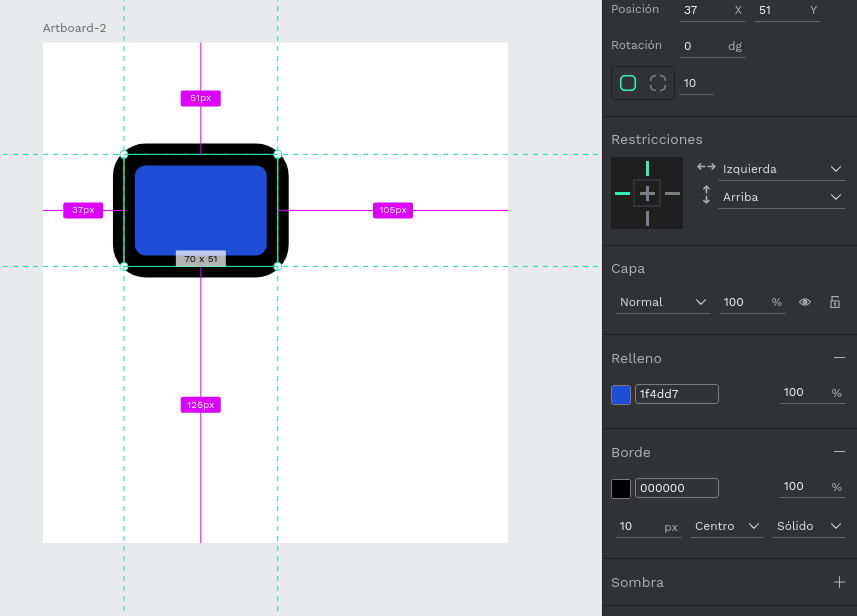
▾ frontend/
▾ src/
▾ app/
▾ main/
▾ ui/
▾ workspace/
▾ sidebar/
▾ options/
▸ menus/
▸ rows/
▾ shapes/
bool.cljs
circle.cljs
frame.cljs
group.cljs
image.cljs
multiple.cljs
path.cljs
rect.cljs
svg_raw.cljs
text.cljs-
In
shapes/*.cljsthere are the components that show the edit menu of each shape type. -
In
menus/*.cljsthere are the building blocks of these menus. -
And in
rows/*.cljsthere are some pieces, for example color input and picker.
Multiple edit #
When modifying the shape edit forms, you must take into account that these forms may edit several shapes at the same time, even of different types.
When more than one shape is selected, the form inside multiple.cljs is used.
At the top of this module, a couple of maps define what attributes may be edited
and how, for each type of shape.
Then, the blocks in menus/*.cljs are used, but they are not given a shape, but
a values map. For each attribute, if all shapes have the same value, it is taken;
if not, the attribute will have the value :multiple.
The form blocks must be prepared for this value, display something useful to the user in this case, and do a meaningful action when changing the value. Usually this will be to set the attribute to a fixed value in all selected shapes, but only those that may have the attribute (for example, only text shapes have font attributes, or only rects has border radius).
Component synchronization #
▾ common/
▾ src/app/common/
▾ types/
component.cljcFor all shape attributes, you must take into account what happens when the attribute in a main component is changed and then the copies are synchronized.
In component.cljc there is a structure sync-attrs that maps shape
attributes to sync groups. When an attribute is changed in a main component,
the change will be propagated to its copies. If the change occurs in a copy,
the group will be marked as touched in the copy shape, and from then on,
further changes in the main to this attribute, or others in the same group,
will not be propagated.
Any attribute that is not in this map will be ignored in synchronizations.
Render shapes, export & import #
▾ frontend/
▾ src/
▾ app/
▾ main/
▾ ui/
▾ shapes/
▸ text/
attrs.cljs
bool.cljs
circle.cljs
custom_stroke.cljs
embed.cljs
export.cljs
fill_image.cljs
filters.cljs
frame.cljs
gradients.cljs
group.cljs
image.cljs
mask.cljs
path.cljs
rect.cljs
shape.cljs
svg_defs.cljs
svg_raw.cljs
text.cljs
▾ worker/
▾ import/
parser.cljsTo export a penpot file, basically we use the same system that is used to
display shapes in the workspace or viewer. In shapes/*.cljs there are
components that render one shape of each type into a SVG node.
But to be able to import the file later, some attributes that not match
directly to SVG properties need to be added as metadata (for example,
proportion locks, constraints, stroke alignment...). This is done in the
export.cljs module.
Finally, to import a file, we make use of parser.cljs, a module that
contains the parse-data function. It receives a SVG node (possibly with
children) and converts it into a Penpot shape object. There are auxiliary
functions to read and convert each group of attributes, from the node
properties or the metadata (with the get-meta function).
Any attribute that is not included in the export and import functions will not be exported and will be lost if reimporting the file again.
Code generation #
▾ frontend/
▾ src/
▾ app/
▾ main/
▾ ui/
▾ viewer/
▾ inspect/
▾ attributes/
blur.cljs
common.cljs
fill.cljs
image.cljs
layout.cljs
shadow.cljs
stroke.cljs
svg.cljs
text.cljs
attributes.cljs
code.cljs
▾ util/
code_gen.cljs
markup_html.cljs
markup_svg.cljs
style_css.cljs
style_css_formats.cljs
style_css_values.cljsIn the inspect panel we have two modes:
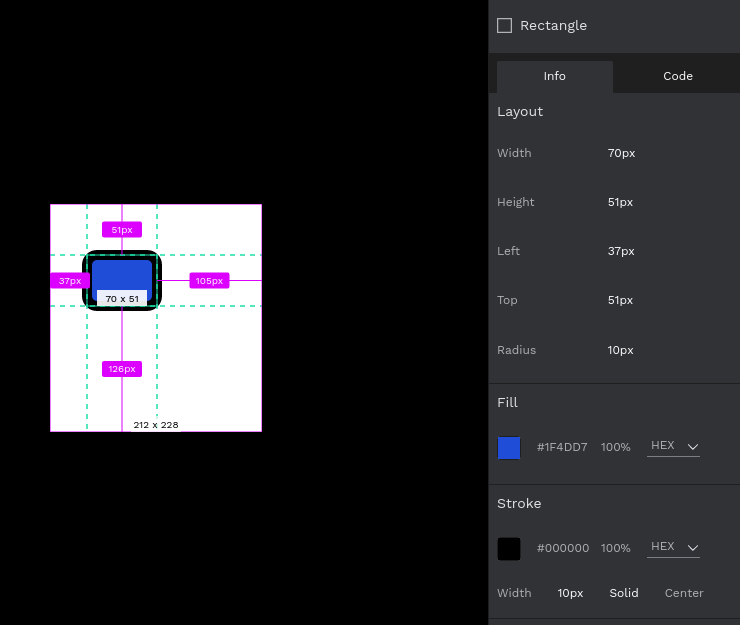
For the Info tab, the attributes.cljs module and all modules under
attributes/*.cljs have the components that extract the attributes to inspect
each type of shape.
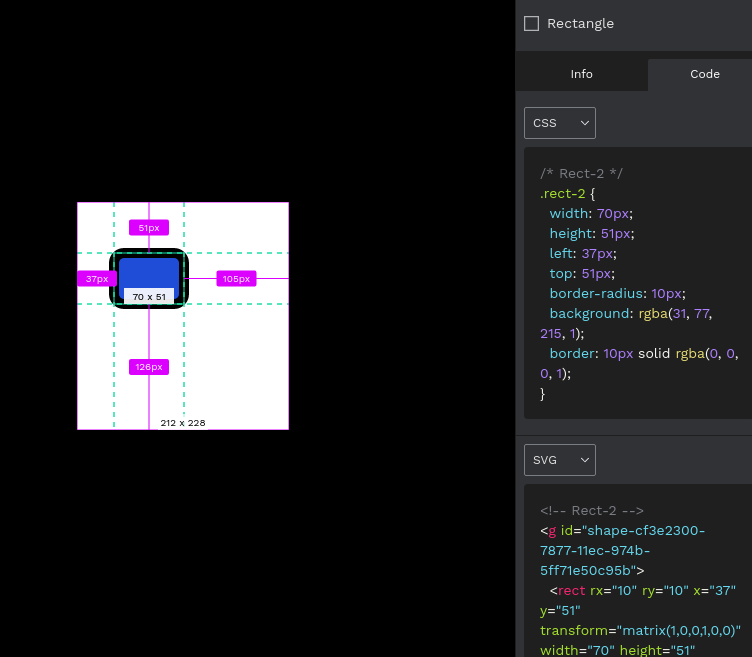
For the Code tab, the util/code_gen.cljs module is in charge. It calls the
other modules in util/ depending on the format.
For HTML and CSS, there are functions that generate the code as needed from the shapes. For SVG, it simply takes the nodes from the viewer main viewport and prettily formats it.